How to Use Android or iPhone As a Presentation Remote Control
Presentations has significant importance in many fields such as classroom lecturing, businesses, etc. To deliver a presentation to an audience, usually we use a remote control or a wireless mouse to change the slides. However, if above two options aren’t available, here is how you can use your smartphone (iPhone or Android) as a remote control for your presentation.
Presentation Remote is a free web service that lets you control your presentations with your smartphone (currently it works with Chrome and Safari browsers only). The working procedure is very simple, just as described below.
- Install the extension “Presentation Remote” in Chrome from Web Store and then install a free mobile app “de Mobo” on your Android or iPhone.
- Now, open the “Presentation Remote” web app in Chrome and click “Connect” button. It’ll show a QR Code. On your phone, open “de Mobo” app, tap “Create Connection”, and then scan the QR Code to establish connection with your phone and computer (Make sure the phone and computer are using the same Wi-Fi network for reliable performance).
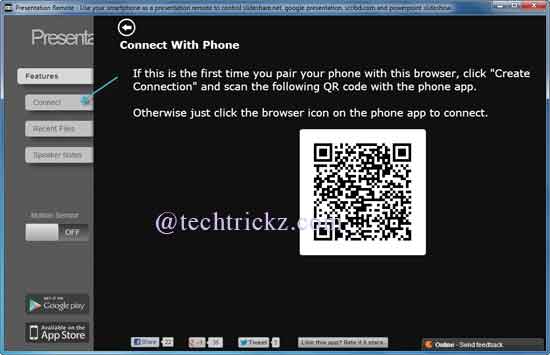
- Once both your phone and computer are connected, copy and paste the presentation URL into the text field. You can use PPT, PDF or Word document saved on your Google Drive or Dropbox as well as Slideshar, Scribd or Google docs presentation.
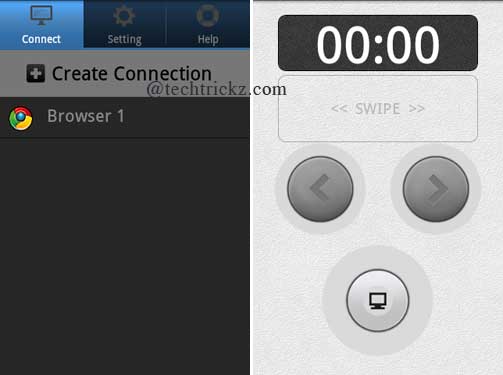
Now just swipe on your phone to change the slides or page, toggle the full screen view by pressing full screen button the phone, single tap the timer to start or pause the timer and double tap the timer to reset the timer. That’s all!
Via Techtrickz
Related Posts : a,
android,
as,
control,
how,
iphone,
or,
presentation,
remote,
to,
use