How to Speed Up Windows 7 Folder Loading Time

Many people complain that folders take a lot of time to load in Windows 7 (sometimes even more than 10 seconds), especially when the folder size is huge. Now, the question here is, is Windows 7 slow or is it the way you maintain your computer? There is no solid answer to this.
However, there are ways to speed up the loading of folders. We have compiled a list of activities that (if performed) may help in improving the speed. These processes are not foolproof, but yes, they have shown improvements and positive results. So, go ahead and try your luck.
Optimize Folders for Contents
Windows generally optimizes a folder based on the contents in it. However, when the optimization is stated as Documents or General, I have noticed that the time taken to load a folder is comparatively lower. To do that follow these steps:-Step 1: Right-click on the folder in question and choose to launch its Properties.

Step 2: On the Loading Properties window, navigate to Customize tab. Then, check General Items or Documents from the drop down and apply the setting to sub-folders as well.

Rebuild the Index
The indexing of files and folders can get messy over time with the addition and deletion of data. Though Windows manages the change, it could be a good idea to manually rebuild the index when loading of contents is slow. Here’s how to do that.Step 1: Click on Start menu and type index. Select Indexing Options from the list that appears.

Step 2: That will open the Indexing Options window. Click on Advanced and enter the administrator password if prompted to do so.

Step 3: In the Advanced Options dialog box, click the Index Settings tab, and then click Rebuild.

Note: Indexing may take long time to complete. Some views and search results may be incomplete till then.
Organizing Files and Folders
Generally organizing files in a directory and sub-directory structure helps in better optimization and indexing. As a computer user it is a thumb rule to better maintenance.There could be chances that the folders which are loading slowly have shortcuts to some other locations that do not exist anymore or point to invalid path. So, carefully check and confirm that there is nothing of that sort. Else, Windows wastes time in looking for those invalid paths.
Handling Thumbnail Cache
When you have the thumbnail view activated Windows may take time in loading the thumbnail of files and folders. Generally, thumbnails are cached for faster loading but the activity of rebuilding these pictures on change of content makes things bad.Now, you can avoid the thumbnails and the associated time by ensuring that Windows shows icons only and never thumbnails.
Cool Tip: Read our article on Thumbs.db files in Windows to learn more about these thumbnails and the process of viewing icons only.
Besides, you can always change the folder view to List or Details rather than keeping the iconic view. That again helps by reducing the time to load thumbnail pictures.
Conclusion
I have stated these things from experience. They have worked a number of times for me and my friends. There is nothing special about these activities; however, there is no harm in trying them. They may help you get rid of the green bar that keeps floating for minutes.Tell us if it helps. If you are aware of more methods to do so, let us know.
Top Image Credit: openDemocracy
How to Use PowerPoint Word Excel on iPhone With CloudOn
How to Use PowerPoint, Word, Excel on iPhone With CloudOn:
 For many people, one of the most important features that an iPhone and other iOS devices still lacks is native support for Office documents, namely, Word, Excel and PowerPoint. Surprisingly, Microsoft has announced that it will bring the popular productivity suite to iOS devices sometime next year.
For many people, one of the most important features that an iPhone and other iOS devices still lacks is native support for Office documents, namely, Word, Excel and PowerPoint. Surprisingly, Microsoft has announced that it will bring the popular productivity suite to iOS devices sometime next year.
However, there are a few excellent alternatives in the App Store that we have showed you already, like Google Drive and Dropbox. Even so, what these apps offer are more like workarounds and not a direct way to interact with your Office documents.
Thankfully though, CloudOn solves that with an app that allows you to access, create and edit all your Office documents on the go, and does so while integrating with other services so everything is kept up to date.
Here’s is a quick look at how CloudOn works.
Upon opening the app you will be greeted with a short, but useful demo showcasing the app’s most important features. Once within the app, you are presented with your accounts’ panel, where you can access all of your documents from some of the most important online services, including Dropbox, Google Drive, Box and SkyDrive.


Once you start navigating each of the services within the app (Dropbox in this case), you will feel right at home with the interface, since CloudOn follows how files are organized on each of them.


Note: While CloudOn is powerful enough to handle most Office documents, I found it odd that it wouldn’t recognize some simple .TXT files.
Of course, CloudOn is not about opening simple text files, so I immediately tried it out with some quite heavy Excel spreadsheets and Word documents.
Working with spreadsheets on CloudOn turned out to be like walking with shoes among dunes, which means that it was mostly pleasant but with a few annoyances here and there. On the positive side, CloudOn had no trouble opening even the most data-heavy spreadsheets that I threw at it. However, scrolling through them brought memories of some of the worst web apps that I’ve tried on the iPhone. I have an iPhone 4S, which is no slouch but still, navigating through my spreadsheets felt slow.

CloudOn almost instantly makes up for it however, with the variety of editing options that it offers for you to tweak and work with your spreadsheets. It doesn’t offer the full array of Microsoft Excel’s editing tools but what was there worked well and was far more than anyone editing spreadsheets from a smartphone should need.



The experience while working with Word documents was slightly better, with my documents not lagging that much when scrolling through them and with the variety of editing tools offered being on par with what was offered for spreadsheets.




Syncing also worked as expected, with every edit that I made on my documents updating almost instantly on my Dropbox folder.


Besides the normal document editing tools, CloudOn also offers you the ability to create both folders and documents from the ground up, all of which worked without problems in my tests. When working with photo files though, I noticed that not all of them showed well on more than one occasion, which must surely be caused due to a glitch or bug in the app that needs fixing.

One last important feature that I almost forgot to mention about CloudOn is its Recent Files option, which shows the most recent files you’ve worked with, saving lots of time that would otherwise be spent browsing and searching for them.

Via Guidingtech
How to Use PowerPoint, Word, Excel on iPhone With CloudOn
- Tweet
 For many people, one of the most important features that an iPhone and other iOS devices still lacks is native support for Office documents, namely, Word, Excel and PowerPoint. Surprisingly, Microsoft has announced that it will bring the popular productivity suite to iOS devices sometime next year.
For many people, one of the most important features that an iPhone and other iOS devices still lacks is native support for Office documents, namely, Word, Excel and PowerPoint. Surprisingly, Microsoft has announced that it will bring the popular productivity suite to iOS devices sometime next year.However, there are a few excellent alternatives in the App Store that we have showed you already, like Google Drive and Dropbox. Even so, what these apps offer are more like workarounds and not a direct way to interact with your Office documents.
Thankfully though, CloudOn solves that with an app that allows you to access, create and edit all your Office documents on the go, and does so while integrating with other services so everything is kept up to date.
Here’s is a quick look at how CloudOn works.
Upon opening the app you will be greeted with a short, but useful demo showcasing the app’s most important features. Once within the app, you are presented with your accounts’ panel, where you can access all of your documents from some of the most important online services, including Dropbox, Google Drive, Box and SkyDrive.


Once you start navigating each of the services within the app (Dropbox in this case), you will feel right at home with the interface, since CloudOn follows how files are organized on each of them.


Note: While CloudOn is powerful enough to handle most Office documents, I found it odd that it wouldn’t recognize some simple .TXT files.
Of course, CloudOn is not about opening simple text files, so I immediately tried it out with some quite heavy Excel spreadsheets and Word documents.
Working with spreadsheets on CloudOn turned out to be like walking with shoes among dunes, which means that it was mostly pleasant but with a few annoyances here and there. On the positive side, CloudOn had no trouble opening even the most data-heavy spreadsheets that I threw at it. However, scrolling through them brought memories of some of the worst web apps that I’ve tried on the iPhone. I have an iPhone 4S, which is no slouch but still, navigating through my spreadsheets felt slow.

CloudOn almost instantly makes up for it however, with the variety of editing options that it offers for you to tweak and work with your spreadsheets. It doesn’t offer the full array of Microsoft Excel’s editing tools but what was there worked well and was far more than anyone editing spreadsheets from a smartphone should need.



The experience while working with Word documents was slightly better, with my documents not lagging that much when scrolling through them and with the variety of editing tools offered being on par with what was offered for spreadsheets.




Syncing also worked as expected, with every edit that I made on my documents updating almost instantly on my Dropbox folder.


Besides the normal document editing tools, CloudOn also offers you the ability to create both folders and documents from the ground up, all of which worked without problems in my tests. When working with photo files though, I noticed that not all of them showed well on more than one occasion, which must surely be caused due to a glitch or bug in the app that needs fixing.

One last important feature that I almost forgot to mention about CloudOn is its Recent Files option, which shows the most recent files you’ve worked with, saving lots of time that would otherwise be spent browsing and searching for them.

Conclusions
It is true that in less than a year Microsoft will finally offer a set of native iOS Office apps, yet in my case I really don’t see the need for them. Office has become a tool needed mostly by companies and by those who create complex documents. For everyone else, options like CloudOn (and other inexpensive productivity tools on the App Store) offer great functionality for free.Via Guidingtech
Smartphones Announced at CES 2013
Smartphones Announced at CES 2013:
Consumer Electronics Show or CES, the major technology-related trade show held each January in the Las Vegas Convention Center, Las Vegas, Nevada, United States is the center of new launches in terms of smartphones as well as new technology. Every year quite a lot of new smartphones featuring new technologies or features are unveiled. Even though major player like Microsoft choose not to attend and Samsung mentioned that there won’t be any new phone releases at CES this year, there were still quite a lot of new smartphones announced this year at CES 2013.
In this article we will cover all the major smartphones announced at CES 2013.

The Xperia Z is also dust-proof and water-proof. The Xperia Z is a bit taller and features 2330mAh battery. Both the phones comes with 16GB storage on board and expandable with microSD card. The Xperia Z and Xperia ZL will be released in the first quarter of 2013.

Grand S is also the slimmest phone (6.9mm) sporting a 5 inch display. It also features 4G LTE connectivity.

Idol is a mid range Android smartphones running Android Jelly bean and sport dual core and single core processors. Both features 8MP camera.
Alcatel’s One Touch Pop series is a family of entry-level Android phones. There are four phones in this series, namely T’Pop (tiny), the S’Pop (small), the M’Pop (medium), and the X’Pop (large).


Accent W1 is Huawei’s first Windows Phone 8 device which comes with a 4-inch LCD screen, a 1.2 GHz dual-core processor, and a 1,950mAh battery.



We will update the post with more releases. The next wait would be MWC 2013 which happens in February.
ReadMore detail...
Consumer Electronics Show or CES, the major technology-related trade show held each January in the Las Vegas Convention Center, Las Vegas, Nevada, United States is the center of new launches in terms of smartphones as well as new technology. Every year quite a lot of new smartphones featuring new technologies or features are unveiled. Even though major player like Microsoft choose not to attend and Samsung mentioned that there won’t be any new phone releases at CES this year, there were still quite a lot of new smartphones announced this year at CES 2013.
In this article we will cover all the major smartphones announced at CES 2013.

Sony Xperia Z and ZL:
Sony has announced two new smartphones, the Xperia Z and ZL. Both these are high end smartphones running Android Jelly Bean 4.1. Both handsets feature a 5-inch TFT display with a resolution of 1920 by 1080, and comes with 1.5GHz quad-core Qualcomm Snapdragon S4 processor paired with an Adreno 320 graphics card and 2GB of RAM.The Xperia Z is also dust-proof and water-proof. The Xperia Z is a bit taller and features 2330mAh battery. Both the phones comes with 16GB storage on board and expandable with microSD card. The Xperia Z and Xperia ZL will be released in the first quarter of 2013.

ZTE Grand S:
ZTE announced its new high end smartphone Grand S which sports a 5-inch HD (1,920 x 1,080) display. The Grand S is powered by a 1.7GHz quad-core Snapdragon S4 Pro and runs on Android Jelly Bean. It also features a 13-megapixel auto-focus camera on the rear and a 2-megapixel camera on the front. Both camera are capable of recording video in 1080p. The Grand S boasts 2GB of RAM, 16GB of built-in storage, and despite its super thin 6.9mm enclosure, it features a microSD as well for expandable storage.Grand S is also the slimmest phone (6.9mm) sporting a 5 inch display. It also features 4G LTE connectivity.

Alcatel: One Touch Scribe, Idol and Pop
Alcatel is back into smartphone with the announcement of One Touch Scribe and Idol. One touch Scribe features Android 4.1.2 and a 5-inch HD (1,280 x 720) IPS display with 1GB RAM and 1.2GHz quad-core MT6589 SoC processor. It also comes with a 12-megapixel camera.Idol is a mid range Android smartphones running Android Jelly bean and sport dual core and single core processors. Both features 8MP camera.
Alcatel’s One Touch Pop series is a family of entry-level Android phones. There are four phones in this series, namely T’Pop (tiny), the S’Pop (small), the M’Pop (medium), and the X’Pop (large).

Huawei: Accent Mate, D2 and Accent W1
Ascend Mate is more of phablet with a whopping 6.1-inch HD display, an 8-megapixel camera, and a 4,050mAh battery. The D2 scales down to a 5-inch display and also gets a 3,000mAh battery, a 1.5GHz quad-core processor, and a 13-megapixel camera. Both these phones run Android 4.1.
Accent W1 is Huawei’s first Windows Phone 8 device which comes with a 4-inch LCD screen, a 1.2 GHz dual-core processor, and a 1,950mAh battery.

Lenovo: K900
Lenovo’s new K900 has a 2GHz dual-core processor, which is part of the Clover Trail+ platform. It comes with a 5.5-inch 1080p IPS display, Gorilla Glass 2, 13-megapixel F1.8 camera with dual flash, and a front-facing imager with an 88-degree super wide viewing angle. 2GB of RAM and 16GB of storage.
Pantech Discover:
Pantech’s Discover has a 4.8-inch 720p HD display, a 12.6-megapixel camera, NFC, and 4G LTE. It runs on a 1.5GHz dual-core Qualcomm MSM8960 Snapdragon S4 Pro processor, and also a 2100mAh battery.
We will update the post with more releases. The next wait would be MWC 2013 which happens in February.
How to Prevent Users from Uninstalling Apps from Start Screen in Windows 8
The Windows 8 start screen is probably one of the most important feature and there are many other features linked to it. One of the feature is the ability to uninstall metro apps easily from the start screen. Metro apps are the ones which are installed from Windows Store. But if your PC is used by other users, you might probably want to prevent others from uninstalling apps you have installed on your Windows 8. Although there is an option to prevent this using Group policy, this option is not available in all versions of Windows 8.
So in such cases, it is best to prevent uninstalling using the registry hack. Please note that, this trick involves editing the registry of Windows, do not attempt it if you are not sure on modifying registry. Also, take a backupof registry before editing it.
Open the registry using the Run command (Win + R) and type regedit and press enter. Now navigate to this key,HKEY_CURRENT_USERSoftwarePoliciesMicrosoftWindows
In the next step, you need to create a new Key Explorer under the Windows.
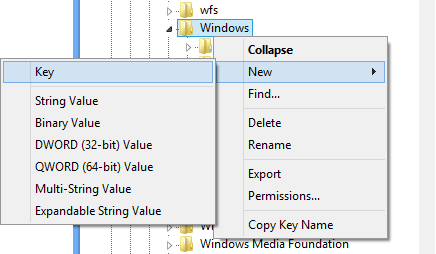
Now select this new key and create a new DWORD value NoUninstallFromStart under the Explorer key.
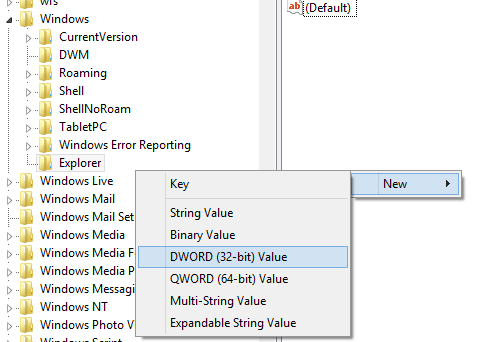
Enter the value for NoUninstallFromStart as 1. Now close the registry editor and log off Windows 8. Log in back and you can see the option to uninstall is removed from Windows 8.
So in such cases, it is best to prevent uninstalling using the registry hack. Please note that, this trick involves editing the registry of Windows, do not attempt it if you are not sure on modifying registry. Also, take a backupof registry before editing it.
Open the registry using the Run command (Win + R) and type regedit and press enter. Now navigate to this key,HKEY_CURRENT_USERSoftwarePoliciesMicrosoftWindows
In the next step, you need to create a new Key Explorer under the Windows.
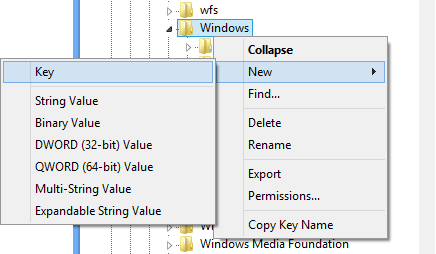
Now select this new key and create a new DWORD value NoUninstallFromStart under the Explorer key.
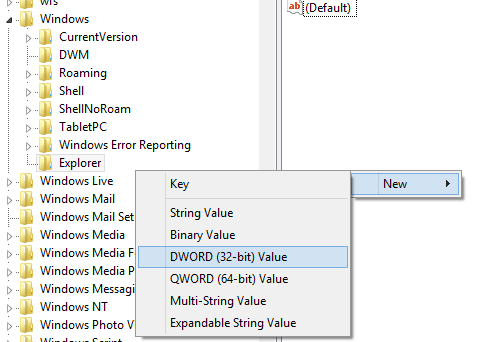
Enter the value for NoUninstallFromStart as 1. Now close the registry editor and log off Windows 8. Log in back and you can see the option to uninstall is removed from Windows 8.
Norton AntiVirus 2013 Free for 6 months
Today, we shared the news about the release of Norton Antivirus 2013 and provided 30 days trail version links to try the new version. But we think,30 days is very limited to download & try the security product, so we are providing a free offer or work around that provides 6 months subscription of Norton AntiVirus 2013 for Free. A one year/one PC license of Norton AntiVirus 2013 will cost $50, with below free offer you can save around $25.
Before going to grab the free offer of Norton Antivirus v20.1, take a look what the new version (2013) has:
Norton AntiVirus 2013 keeps your PC malware-free, it provides basic antivirus protection that stops viruses and spyware, so you can safely go online and share.
New Features in NAV 2013:
The main change you will notice in the new version is the revamped interface optimized for touch and supports hardware acceleration.Installing NAV 2013 on Windows 8 will give you protection via a Metro app. Other major new features includes: Norton boasted 5 patented layers of protection to eliminate threats, improved SONAR Behavioral Protection & Live threat Monitoring, new Insight module reviews a website reputation and lets you know if it is safe to enter your personal information. Also improved Network Threat protection, detects threats as they travel over a network and eliminates them before they can reach your computer.
To know complete benefits and features of NAV 2013, visit Norton.com
Norton AntiVirus 2013 Free for 6 months:
1.First download Norton AntiVirus 2012 6 months trail from this promo page.
2.Next,install the software and on the main interface of NAV 2012, click “Subscribe”,enter your email address and create Norton Account.
Note: You will receive NAV 2012 license key immediately in your email inbox, if you wish you can un-install NAV 2012, then install NAV 2013 and activate with the received code, otherwise follow below steps.
3.Now visit the Norton Update centre, click “Update me Now” button,next you will notice a product update is available, click continue and download AutoDetectPkg.
Note: you can skip step 3 and directly download AutoDetectPkg.exe from here
4.Run the AutoDtectPkg, it will download Norton AntiVirus 2013 update via NAV download manger, probably the update will be around 58 MB depending on your system architecture.
5.Next install the update, restart your system and notice Norton AntiVirus 2013 activated with 180 days or 6 months license for free.
Enjoy Norton AntiVirus 2013 free for 180 days and save $25 !
Casio G Shock GW4000 1A Aviation Operating Guide

Casio G-Shock GW4000-1A Aviation Operating Guide provides information and explanation concerning button operations, things to check before using the watch, charging the watch, mode reference guide, configuring home city settings, using the alarm, auto correction of hand home positions, and adjusting the home positions manually to troubleshooting is useful for owners and technicians. Casio G-Shock GW4000-1A does not have a city code that corresponds to the UTC offset of -3.5 hours.
Because of this, the radio-controlled atomic timekeeping function will not display the correct time for Newfoundland, Canada. If you are looking for Casio G-Shock GW4000-1A Aviation Operating Guide, please download it from their official website that the link is below. Casio G-Shock GW4000-1A Aviation Operating Guide All information presented on this blog follow the contents from the official website or other websites (if not available on the official website) or pdf obtained at the time the information is uploaded to this blog. In this paper, there may be typographical errors. Therefore, you still have to refer to the information or specifications contained in the official website. download Casio G-Shock GW4000-1A Aviation Operating Guide here
Design Send Real Life Birthday Cards To Facebook Friends From Your iPhone
Apple’s own Cards service and Ink Cards for iOS and Android provide an excellent way to let your friends and family know you’re thinking of them without having to leave your house to buy or mail post cards. These apps let you design and send real-life greeting cards to your contacts, all from your mobile device. Recently, some other developers have started venturing into this genre of apps, Cleverbug for iOS being the hottest new entrant. The app’s main focus is birthday cards, and it doubles as a reminder app for upcoming birthdays of your Facebook friends. The thing that makes Cleverbug stand out from among other similar apps is its ability to automatically incorporate photos of your friends into the cards you are making for them. It is also possible to put pictures into templates manually, and of course, to enter personalized text into cards before you place an order for their printing and postage.


Since Cleverbug is all about Facebook friends, it makes sense that users have to link their Facebook ID with the app before they can create any cards. If you wan to be able to send cards to your friends discreetly, request them to share their postal address with you well before their birthday. The ‘Invite Friends’ option in the Cleverbug menu is useful if you want to stay in touch with other friends using the app. The main screen of Cleverbug lists all your Facebook friends according to their birthdays. The age of everyone who has kept his or her year of birth public is displayed over their DP.



To start making a birthday card for a particular contact, simply search for them on the main page and hit the arrow button next to their name. Cleverbug offers a lot of templates, sorted into various categories and genres. Simply swipe across the bottom bar to choose a suitable category (like friend, lover, cards for particular age groups, etc.) and you will be presented with several personalized cards. Most of the cards contain one or more photos taken from your friend’s albums. To change this photo, enter editing mode and tap on the picture to load a new one. You can go to your friend’s Facebook wall to pick a new image, or add one from the camera roll of your device. The text written inside the card can be changed too.
Cleverbug cards cost $2.99 for printing (the first card is free) but you have pay all the postage charges. The cards can be sent to any place in the world, which is quite a big plus. The app itself is free and optimized for iPhone/iPod touch. Grab it if you want an easy and inexpensive way of making the special day of your friends even more special.
Download Cleverbug For iOS
Advertisement


Since Cleverbug is all about Facebook friends, it makes sense that users have to link their Facebook ID with the app before they can create any cards. If you wan to be able to send cards to your friends discreetly, request them to share their postal address with you well before their birthday. The ‘Invite Friends’ option in the Cleverbug menu is useful if you want to stay in touch with other friends using the app. The main screen of Cleverbug lists all your Facebook friends according to their birthdays. The age of everyone who has kept his or her year of birth public is displayed over their DP.



To start making a birthday card for a particular contact, simply search for them on the main page and hit the arrow button next to their name. Cleverbug offers a lot of templates, sorted into various categories and genres. Simply swipe across the bottom bar to choose a suitable category (like friend, lover, cards for particular age groups, etc.) and you will be presented with several personalized cards. Most of the cards contain one or more photos taken from your friend’s albums. To change this photo, enter editing mode and tap on the picture to load a new one. You can go to your friend’s Facebook wall to pick a new image, or add one from the camera roll of your device. The text written inside the card can be changed too.
Cleverbug cards cost $2.99 for printing (the first card is free) but you have pay all the postage charges. The cards can be sent to any place in the world, which is quite a big plus. The app itself is free and optimized for iPhone/iPod touch. Grab it if you want an easy and inexpensive way of making the special day of your friends even more special.
Download Cleverbug For iOS
Advertisement
The Fast Powerful Baidu Browser For Android Comes To The Play Store
Back in September, Baidu – the leading Chinese web services provider – announced its own Android web browser called Baidu Explorer that claimed to be faster than most of its competitors, courtesy its new and powerful T5 engine. When pitted against the likes of Chrome, Firefox and Opera in terms of better HTML5 and Javascript support, the browser did impress with relatively high scores. Apart from faring considerably well in various benchmark tests, the app boasts quite a few nifty features that are considered to be a hallmark of a quality mobile web browser. Until now, only the APK of Baidu Explorer was available to users from the official Baidu forums, but the company has finally released the browser to Google Play Store by the name of Baidu Browser. Past the break, we shall take a look at the various goodies offered by this brainchild of the renowned Chinese search engine.
The first thing that you’ll notice about Baidu Browser is its simply designed interface and the ability to render webpages way faster than most alternatives out there.


Here is the list of various key features supported by Baidu Browser:






It is worth mentioning here that the T5 engine is currently not compatible with all devices. However, if the feature is available for your device, you’ll be prompted to download the engine upon launching the app for the first time. Once installed, you may enable this option by navigating to Tools > T5 engine.


Although it doesn’t come with the cross-platform personalized content syncing and other bells and whistles that can be found in the likes of Chrome, Firefox, Dolphin, Baidu Browser is capable of holding its own among contemporary mobile browsers owing to its snappy performance, gesture-based navigation and the impressive feature set mentioned above.
Download Baidu Browser For Android
Via Addictivetips
The first thing that you’ll notice about Baidu Browser is its simply designed interface and the ability to render webpages way faster than most alternatives out there.


Here is the list of various key features supported by Baidu Browser:
- An option-packed home screen filled with shortcuts to your favorite social networking sites and web services that are presented under various categories.
- Tabbed browsing with the option to open new pages in background tabs.
- Gesture-based navigation back and forth between recently opened pages.
- Two-finger scrolling to add a new browser tab (swipe down), exit current tab (swipe up) and switch between tabs (swipe sideways).


- 1-tap bookmarking and management of favorite URLs.
- Detailed record of browsing history.
- Full-screen browsing, the with option to navigate through pages via on-screen scroll buttons.
- Incognito-style Traceless (private) browsing to prevent the app from saving your browsing history and confidential data for the session.
- Text-only browsing mode that can prove to be handy, especially when surfing over mobile internet.
- Native screenshot capture tool to grab snapshots of your favorite webpages.
- Day/Night browsing mode with adjustable brightness settings.


- Native download manager supporting basic file management operations and options to specify custom download directory, maximum number of simultaneous downloads and notification settings.
- Custom screen rotation settings with option to lock screen in portrait or landscape orientation.
- Native search tool to manually look for text within open pages.
- Custom User Agent (UA) selection from mobile, PC and iPhone UAs.
- Option to scroll through pages or switch between multiple windows using hardware volume keys.
- Plenty of customization options related to the T5 engine such as force-zooming, ability to memorize zoom ratio, underlining hyperlinks, GPU rendering, and full-screen playback of HTML5 videos etc.


It is worth mentioning here that the T5 engine is currently not compatible with all devices. However, if the feature is available for your device, you’ll be prompted to download the engine upon launching the app for the first time. Once installed, you may enable this option by navigating to Tools > T5 engine.


Although it doesn’t come with the cross-platform personalized content syncing and other bells and whistles that can be found in the likes of Chrome, Firefox, Dolphin, Baidu Browser is capable of holding its own among contemporary mobile browsers owing to its snappy performance, gesture-based navigation and the impressive feature set mentioned above.
Download Baidu Browser For Android
Via Addictivetips
Subscribe to:
Posts (Atom)




