Showing posts with label music. Show all posts
Showing posts with label music. Show all posts
Music DJ is an Excellent Music Player for Windows 8 RT
There are many third party free music players available for Windows which includes the popular Winamp, Real Player etc. But when it comes to Windows 8 tablets and desktops, the default music player does not have great features to make it stand. If you are using a Windows RT tablet, then you porbably have to depend on apps from Windows Store. Now if you are looking for a good music player for your Windows 8, you should be trying out Music DJ.
Music DJ is an easy-to-use music player for Windows 8 with super-fast search and enqueue of your entire music library. When you open the player, it searches for all the music in your music folder.
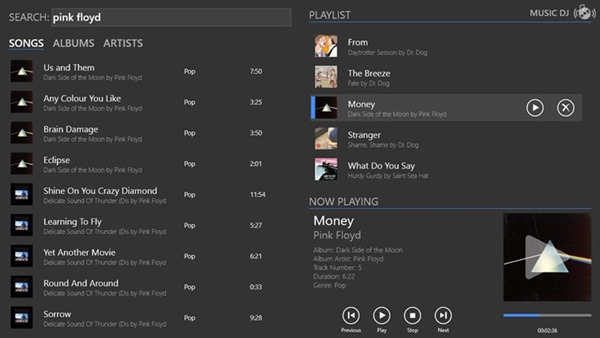
You can simply drag and drop files to create a playlist and then save it. The player allows you to shuffle music and also repeat the songs.
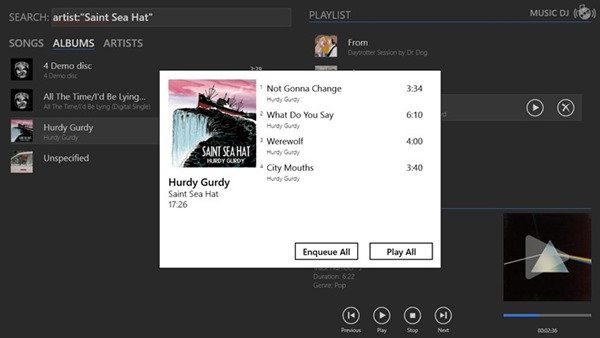
The player is optimized for use with both touch, mouse and keyboard. MusicDJ can also stream your music right to your Xbox, and integrates with Windows’s media buttons and media remotes, as well as support music playback in the background while you’re working on something else.
Another feature of Music DJ is that you can control the player from your Windows phone, which means you need to install an app on your Phone and control it (only Pro version).
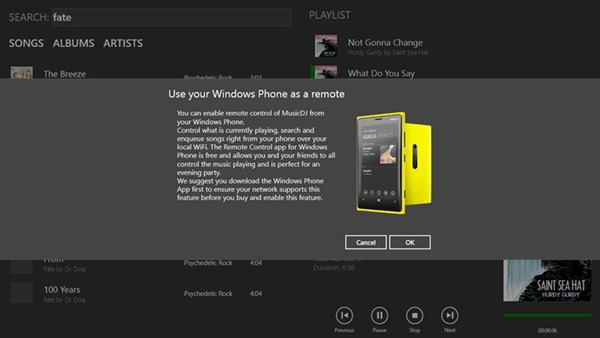
What makes Music DJ good is the intuitive UI and also the ease with which you can use the player. Music DJ is worth downloading on your phone.
Download Music DJ
ReadMore detail...
Music DJ is an easy-to-use music player for Windows 8 with super-fast search and enqueue of your entire music library. When you open the player, it searches for all the music in your music folder.
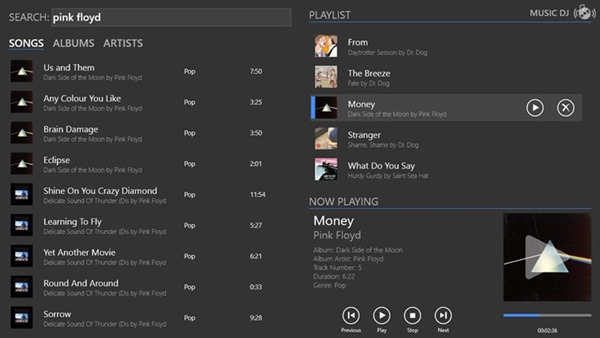
You can simply drag and drop files to create a playlist and then save it. The player allows you to shuffle music and also repeat the songs.
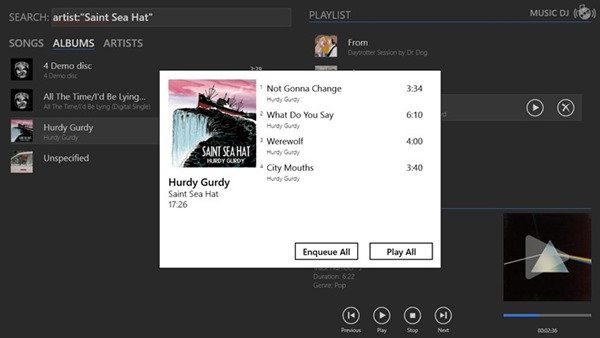
The player is optimized for use with both touch, mouse and keyboard. MusicDJ can also stream your music right to your Xbox, and integrates with Windows’s media buttons and media remotes, as well as support music playback in the background while you’re working on something else.
Another feature of Music DJ is that you can control the player from your Windows phone, which means you need to install an app on your Phone and control it (only Pro version).
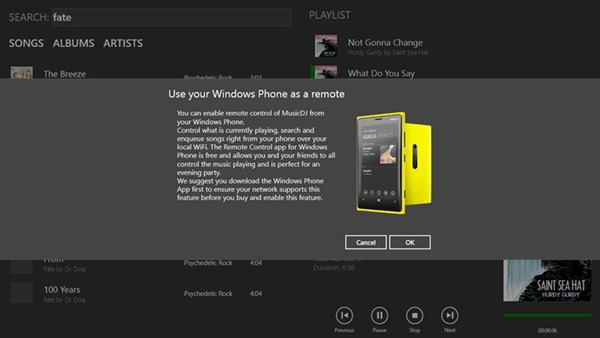
What makes Music DJ good is the intuitive UI and also the ease with which you can use the player. Music DJ is worth downloading on your phone.
Download Music DJ
In play For iPhone A Different and Often a Better Music Player
There are several music apps on the App Store. We’ve already mentioned a few ones here and there, but there is definitely not even one with an approach as unique as in:play (that’s how they like to write their name).
Let’s take a look at what makes this music app so unique.
Interface and Design
For those looking for a music app that is simple and minimal, in:play will most likely fulfill all their expectations. The app is intended to be used not only single handedly, but also even without looking at it.

This is achieved by in:play implementing a series of gestures that are used to navigate all throughout it, with most scenarios not even needing specific targets to tap on the screen. Case in point: When playing any given song, tapping on any part of the screen will pause it immediately, while another similar tap will resume playback.

Songs that are playing are presented over a white (or black, depending on your choice) background that shows only the minimum necessary information about them.


Contrary to other music apps though, in:play uses gestures cleverly even in this minimal view, making use of song, album and artist’s names to customize the way you listen to your music (more on that later). Other than that, virtually all navigation within the app is gesture-driven, making it also ideal for joggers and people who might have but very little time to interact with their music players.
If there is one gripe that I have with the app though, is that it only sports one color scheme and that its look it not customizable at all (besides the choice of backgrounds). It would be nice to have at least a few options in this department.

Using in:play
With an app that puts so much focus on its minimal design, you would expect it to be less than optimal in the usability front, yet in:play proved to be surprisingly pleasant when using it, just like the first time you discover that film or song that quickly becomes one of your favorites. The reason for this is how intuitive the gesture controls are within the app. Slide your finger from right to left to go to the next song or from left to right to listen to the previous one. Tap and hold over the playback time and you will be able to scroll through the song my moving your finger slowly to the left or right.


What makes in:play truly different though, is its original approach to sorting and filtering songs called Deep Context. This feature allows you to change, on the fly, the way you want to listen to your music simply by taping and holding on any given artist name or album.
Let’s say, for example, that you are listening to a song from an artist you like and would like to listen to more songs of his/hers. To do it, all you need to do is to tap and hold on the artist’s name. Once you do, all the next and previous songs you play will be from that artist. The same goes for albums, so if you stumble upon one that you like, with this feature you can instantly start listening to all of it.


On paper, it might not look like a very compelling feature, but once you start using it you will be hooked.
If all these gestures and features are not your cup of tea though, swiping the screen from top to bottom will reveal a traditional selection screen with the lists of artists, songs, playlists and genres that everyone is used to find on other music apps.


A nice touch in this view is that, on any song from the list, swiping it from right to left will add it to the currently playing playlist, while swiping it in the opposite direction will start playing it.


Final Thoughts on in:play
in:play is one of those apps that you really don’t appreciate until you use it, and when you do you wonder how some of its gestures and features are not used by other similar apps. It might not support other advanced features like AirPlay or iTunes Match, but at least the app is free for now and hopefully that will serve for other, more popular players in the field to learn about it.
Play Songs That Match Your Mood Or The Weather With Smart Music For Windows 8
As different people, we all have varied tastes in music. While rock lovers consider it to be the king of all musical genres, trance enthusiasts and those in love with other genres, tend to disagree. Other than the people who are faithful to only one music genre, many (like me) like to listen to different genres, depending on their mood. For instance, I might listen to rock or trance while I am driving, but choose an ambient playlist before going to sleep. In order to listen to music according to your mood, you need to have pre-made playlists. If you have a huge music collection, creating a different playlist for each mood can be a tedious task, while just randomly playing songs from your collection can even have a negative effect on your mood. Currently, there are a lot of web services as well as Android and iOS apps that allow you to listen to music according to your mood. Today, we present to you an app for Windows 8 called Smart Music that does the same for Microsoft’s latest desktop and tablet OS. It features readymade playlists for different types of moods, and provides you with a built-in player to stream the songs directly to your Windows 8 device.
The main interface of the application has songs grouped into different mood categories such as Happy, Sad, Crazy, In Love, and Sleepy. Click a song to go to the built-in player and start streaming it.

At the top right corner, you’re bound to notice the “I’m feeling … click here to let me know” text; just click ‘here’ to choose a mood you are in. Other than the mood, you can also specify the current weather from Sunny Day, Rainy All, Cloudy and Snowy, and the current time of the day from Morning, Afternoon and Evening.

When you have selected your current mood, weather and time of the day, click the blue tick mark to open up a list of songs related to your query.

Hitting the Play button instantly opens up the music player and starts playing the selected song. You can also share the song with your friends using the People or Mail app.

The Show Song List button in the lower left corner of the music player opens up the list of all the songs in the playlist to easily switch between them

The app is really good at what it does; however, it needs a bit of polishing to make it more usable by ironing the quirks out. For instance you have to keep the app maximized in order to listen to music; if you minimize it, or even pin it to the side, the music stops playing. Moreover, you cannot search for a particular song or artist. Adding these features, specially the ability to keep the song playing in the background would definitely make the app stand out.
Smart Music works on both 32-bit and 64-bit versions of Windows 8. In order to get the app, go to Windows Store and search for Smart Music. Click the Install button on the main page in order to download and install the app to your Windows 8 or Windows RT device.
Get Smart Music from Windows Store
Subscribe to:
Posts (Atom)